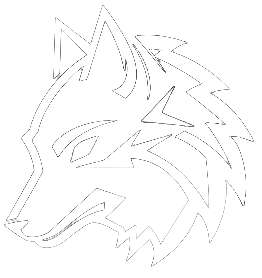ToggleCameraAutoRotation Console Command
ToggleCameraAutoRotation Command
This console command enables and disables the automatic rotation of the camera that follows your character.
Overview
The command ToggleCameraAutoRotation refers to the action of turning on or off the feature of automatic camera rotation within the game.
When the auto camera rotation is toggled on, the viewpoint or perspective of the game character automatically changes based on the direction you are moving in.
It rotates to keep yourself, as the player character, at the center of the view and ergo, at the center of the action. This happens passively, allowing you to focus on combat, exploration, or dialogue without having to manually adjust the viewpoint.
For instance, when you're fighting multiple enemies at once, the camera will change its positioning and angle to encompass all enemies within the shot. Additionally, the same function helps during navigation. As you steer Geralt, the protagonist, in any direction, the camera swings around automatically providing a dynamic, fluent motion feeling.
On the other hand, when the auto camera rotation is toggled off, the camera remains rigid or static and you need to manually control and adjust it according to your needs.
Choosing whether to have the camera auto-rotate or not ultimately comes down to a player's preference.
Some players prefer the automatic movement because it offers a "cinematic" gameplay experience, while others prefer having complete control over the camera's orientation at all times.
It can be especially helpful in traversing complex environments or when they require a consistent view of the game world for strategic gameplay.
Related Commands
| Command | Effect |
|---|---|
| dlgshow | This command will hide the game's GUI (HUD). Use |
| fadein | This command fades the screen in after having previously been faded out. The fade effect is the same as that used for cut scenes. Use |
| fadeout | This console command will fade out the game using the same effect that is used for a cut scene. Use |
| testpause | This command will pause the game. |
| testunpause | This command will unpause the game. |
| ToggleCameraAutoRotation | This console command enables and disables the automatic rotation of the camera that follows your character. |
| toggledebuglabels | This command toggles the display of labels for items, characters, and other in-game items. |
Related Commands
| Command | Effect |
|---|---|
| dlgshow | This command will hide the game's GUI (HUD). Use |
| fadein | This command fades the screen in after having previously been faded out. The fade effect is the same as that used for cut scenes. Use |
| fadeout | This console command will fade out the game using the same effect that is used for a cut scene. Use |
| testpause | This command will pause the game. |
| testunpause | This command will unpause the game. |
| ToggleCameraAutoRotation | This console command enables and disables the automatic rotation of the camera that follows your character. |
| toggledebuglabels | This command toggles the display of labels for items, characters, and other in-game items. |